How to Check Device Specifications on Windows 11
In this article, we will walk you through how to check your PC specs like model name, CPU, RAM, and Windows edition on Windows 11.
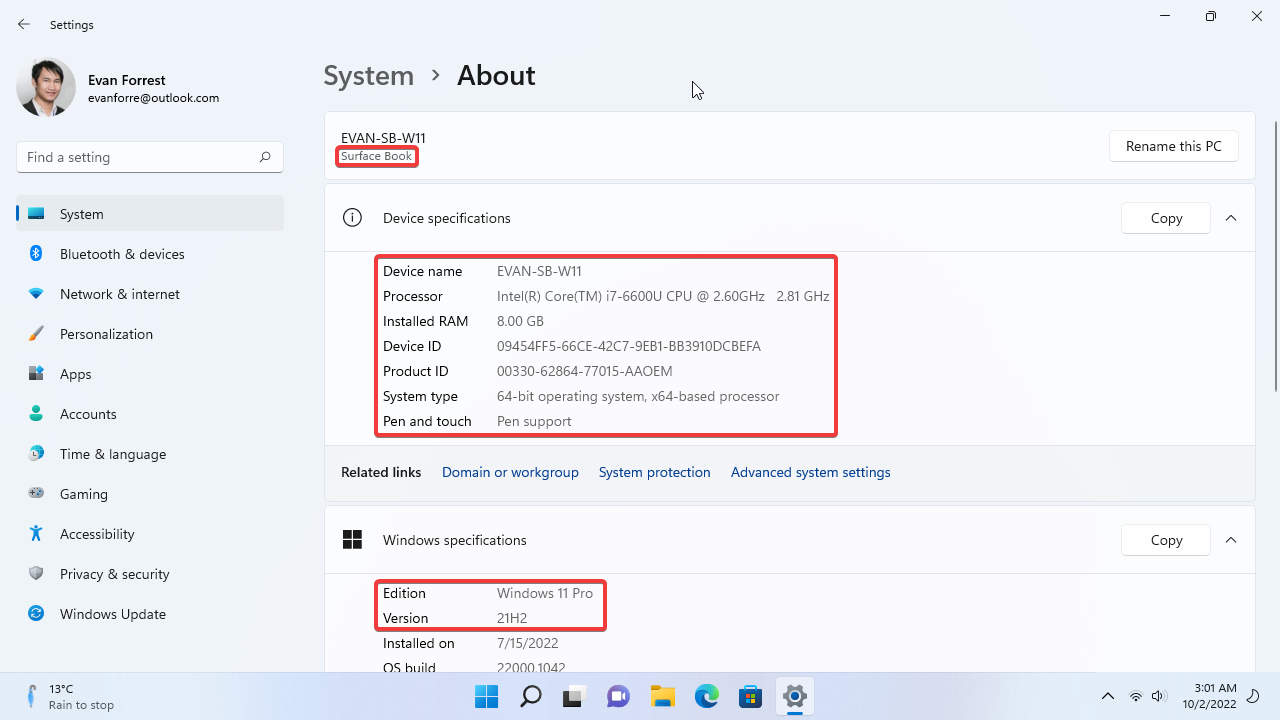
On Windows 11, there is a summary report for your computer specifications. The report has information about your PC, including the PC name, CPU name, RAM size, touch support, and windows edition.
To check your device and Windows specifications, go to Start > Settings > System > About page. You will find all the specifications for your current PC. Read on for a step-by-step guide.
How to Check Basic Device Specifications on Windows 11
To change the layout mode for Windows 11 Start menu:
- Go to Start > Settings (Win + I).

- Go to System > About page.

- Here is all information listed on the About page.

Here’s what you can find on the About page in the Settings app.
- Computer Name and System model.
- Device specifications
- Device name
- System Model
- Processor information.
- Installed RAM
- Device ID
- Product ID
- System type
- Pen and Touch support
- Windows specification
- Edition
- Windows Version
- Installed on
- OS build
If you have any questions or problems with the steps detailed in this tutorial, please let me know in the comment below.
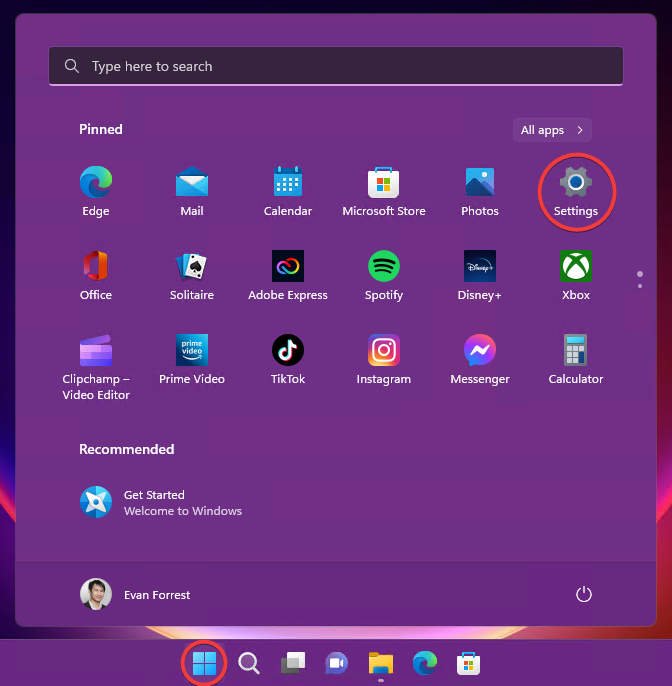
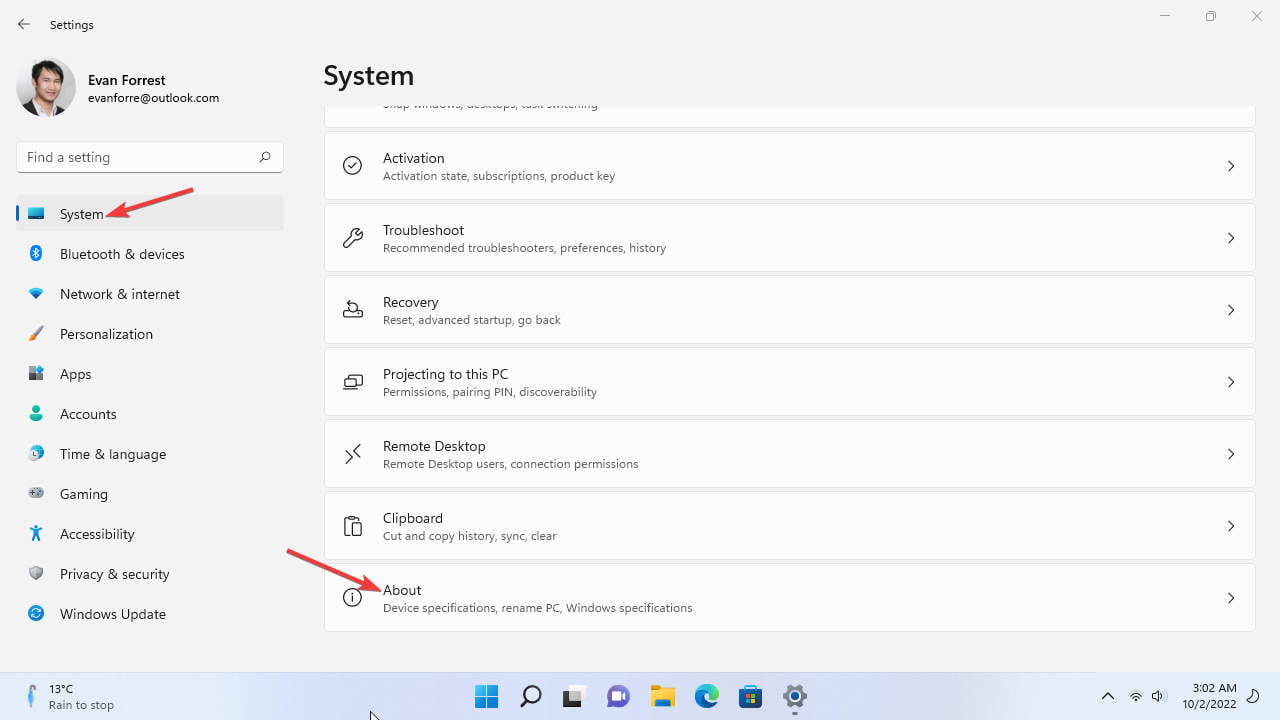
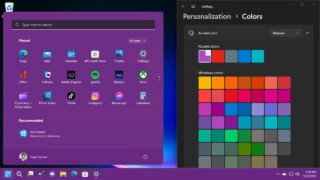
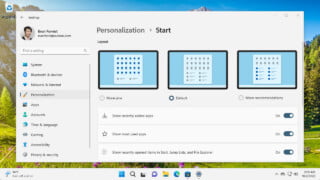
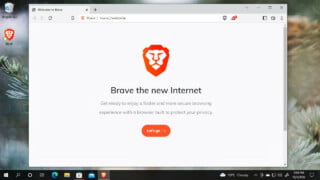
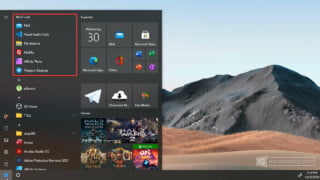
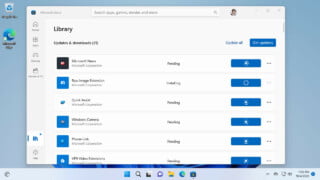


COMMENTS
Let us know what you think!
We appreciate hearing your thoughts, questions, and ideas about “How to Check Device Specifications on Windows 11”.