Microsoft Releases New Windows 11 Insider Preview Build 22458 to Dev Channel
Microsoft this week rolled out a new Windows 11 Insider Preview Build 22458 with new redesigned Photos app, new improvements, and fixes.

Microsoft today releases a new preview build of Windows 11 with a new Tips app, new Hyper-V Generation 2 requirements, some new fixes, improvements, and a new redesigned Photos app. The new build is 22458 will be available for PCs enrolled in Dev Channels.
Here is the complete changelog of the new build:
Changes and Improvements
- We added a link to the sign-in options under the power menu on Start. (Note: this change first appeared in Build 22454 last week but we’re documenting it here this week as it was missed.)

- [ADDED 9/16] This build includes a change that aligns the enforcement of the Windows 11 system requirements on Virtual Machines (VMs) to be the same as it is for physical PCs. Previously created VMs running Insider Preview builds may not update to the latest preview builds. In Hyper-V, VMs need to be created as a Generation 2 VM. Running Windows 11 in VMs in other virtualization products from vendors such as VMware and Oracle will continue to work as long as the hardware requirements are met. For more details on the Windows 11 system requirements – see the blog post here.
Fixes
- Start
- Fixed an underlying issue that was impacting Start reliability.
- Search
- Folders with # in folder name can now be added to indexing.
- Settings
- Addressed an issue that was causing Settings to crash sometimes when trying to open the Display page.
- Clicking “More about refresh rate” in Advanced Display Settings now opens the support page it’s supposed to.
- Fixed an issue where the Location page in Settings wasn’t showing warning text explaining why the location services setting was greyed out if it was greyed out.
- Changes made to preferences under Manage App Execution Alias in Settings should now be preserved.
- Fixed a couple of typos in the output of dll (Issue #206).
- Windowing
- Mitigated an issue that could make certain games unexpectedly crash when using ALT + Enter (i.e., switch between full screen and windowed) with Auto HDR enabled.
- Other
- Addressed an issue that was causing text truncation in the Encrypting File System window in certain cases.
- Fixed a rare scenario that could result in an uninstalled in-box app unexpectedly reappearing after reboot.
- Appx commandlets should now work with PowerShell 7.0+ printui.dll (Issue #13138).
Known issues
- General
- We’re working on a fix for an issue that is causing some Surface Pro X’s to bug check with a WHEA_UNCORRECTABLE_ERROR.
- We’re working on a fix for an issue that is causing some devices to bug check with DRIVER_PNP_WATCHDOG error when attempting to update to a recent build.
- Start
- In some cases, you might be unable to enter text when using Search from Start or the Taskbar. If you experience the issue, press WIN + R on the keyboard to launch the Run dialog box, then close it.
- The system is missing when right-clicking on the Start button (WIN + X).
- Taskbar
- IMPORTANT: Icons on the Taskbar are shifted to the side when in the default center alignment, resulting in them getting cut off by the “show hidden icons” button when too many apps are open.
- The Taskbar will sometimes flicker when switching input methods.
- Search
- After clicking the Search icon on the Taskbar, the Search panel may not open. If this occurs, restart the “Windows Explorer” process, and open the search panel again.
- The search panel might appear black and not display any content below the search box.
- File Explorer
- If you right-click files in OneDrive locations in File Explorer, the context menu will unexpectedly dismiss when you hover over entries that open sub-menus, such as “Open with.”
- Widgets
- The widgets board may appear empty. To work around the issue, you can sign out and then sign back in again.
- Widgets may be displayed in the wrong size on external monitors. If you encounter this, you can launch the widgets via touch or WIN + W shortcut on your actual PC display first and then launch on your secondary monitors.
- Windows Sandbox
- We’re investigating an issue in which Windows Sandbox may not launch for some Insiders after upgrading to this build.
- Microsoft Store
- We continue to work to improve search relevance in the Store.
- Windows Subsystem for Linux (WSL) & Hyper-V
- We’re investigating reports of both WSL2 and Hyper-V not working on this build on ARM64 PCs such as the Surface Pro X.
New Redesigned Photos app
The new redesigned Photos app brings the following changes and improvements to make it faster, easier, and more enjoyable.
- Beautiful new design: The Photos app has been redesigned to align with the new visual design of Windows 11.
- Updated photo editing toolbar: The updated photo editing toolbar makes it super easy to make adjustments to your photos: crop, rotate, touch-up, view metadata, “heart” your favorites, and even draw on your photos with your mouse or a pen on supported devices.
Pumped to share another #Windows11 first look with you – the beautifully redesigned #PhotosApp is coming soon to #WindowsInsiders pic.twitter.com/hraNJAo9iF
— Panos Panay (@panos_panay) September 7, 2021

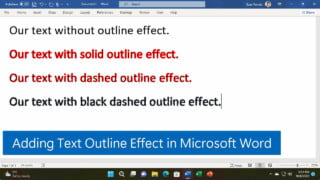
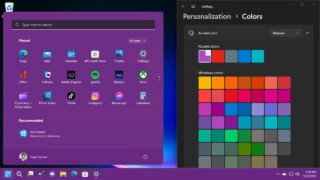
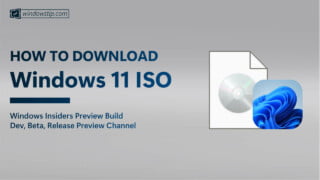




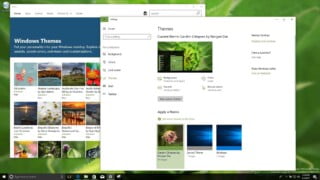
COMMENTS
Let us know what you think!
We appreciate hearing your thoughts, questions, and ideas about “Microsoft Releases New Windows 11 Insider Preview Build 22458 to Dev Channel”.