How to get new themes from the Windows Store
You can now download new themes from Windows Store on the Windows 10 Creators Update. Here how to download and apply a new theme to your Windows 10 PC.

The Windows 10 Creators Update brings a lot of new features to Windows 10 for PC. This new version has included the theme function previously available on Control Panel to the current Settings app. In addition, the new theme function is also optimized to take advantage of all Windows 10 UI elements including accent color.
In this article, we will walk you through how to get and apply a theme available for free that you can get from the Windows Store.
How to get a new theme from the Windows Store
- Open Settings.
- Go to the Personalization section.
- Go to Themes on the left side of the screen.
- Under “Apply a theme”, click on the Get more themes in the Store.

- You will be directed to the Windows Themes section on the Windows Store.

- Choose a theme you like.
- Click the Get button to download and install.

- After finishing downloading, click Launch to open the Themes section in Settings.

- Click on the recently downloaded theme under the “Apply a theme” to apply the theme to your system.

More Windows 10 Tips and Tricks
Here you can find more articles related to Windows 10 including news, tips, and tricks:





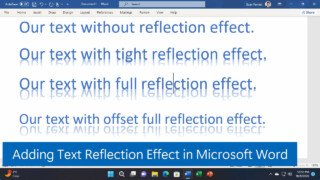
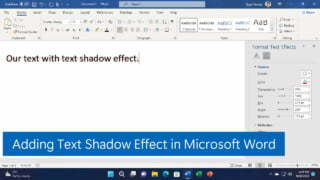
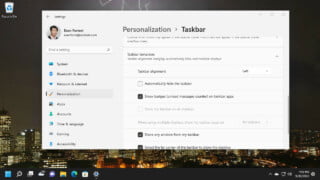

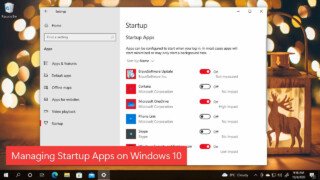
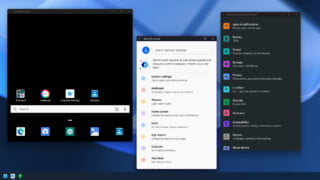

COMMENTS
Let us know what you think!
We appreciate hearing your thoughts, questions, and ideas about “How to get new themes from the Windows Store”.