How to Show or Hide Suggested Apps in Windows 10 Start Menu
Here is a detailed guide on how to show or hide the suggested apps and games section in your Windows 10 Start Menu.

With an increasing number of apps or games available through the Microsoft Store, you can’t keep up with what’s available in the store that might help or interest you. That’s why Microsoft has introduced a new Start Menu feature called the “Suggested” section in the app list.
This feature will help you to discover relevant apps right when you open the Start Menu. If you can’t find the “Suggested” section on your Windows 10 Start Menu or you want to get rid of it, here we have a guide to doing that.
How to Show Suggested Apps in Windows 10 Start Menu
To show the “Suggested Apps” section in your Windows 10 Start Menu.
- Open Windows Settings
First, you need to access Windows Settings by going to Start and click the Gear icon (or by using Win + I short key).

- Go to Personalization
In Windows Settings, looking for an item named “Personalization“. Click to open it.

- Go to Start Section
On the left side of the settings, click on Start menu.
- Turn on the “Show most used apps”
Under the Start section, you will see a toggle labeled as “Show most used apps”. Toggle it on to show the most apps in your Windows 10 Start Menu.

- Check the result
Now, when you open the Start Menu, you will find the “Suggested” section appears on the top of the Apps List.

How to Hide Suggested Apps in Windows 10 Start Menu
To hide the “Suggested” section in your Windows 10 Start Menu.
- Go to Settings > Personalization > Start
Follow the same steps as above. - Turn of the “Show most used apps”
Toggle the “Show suggestions occasionally in Start” to off to hide the suggested apps from your Windows 10 Start Menu.
Now you know how to show/hide the “Suggested” apps section in your Windows 10 Start Menu. It’s kind of a cool feature that will help you to discover relevant apps or games especially when you have no time to check what’s new in the Microsoft Store.
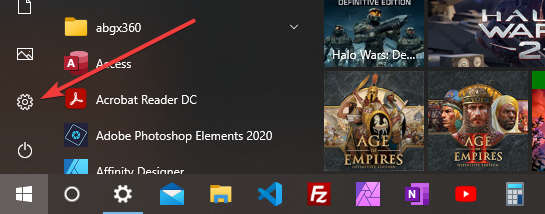
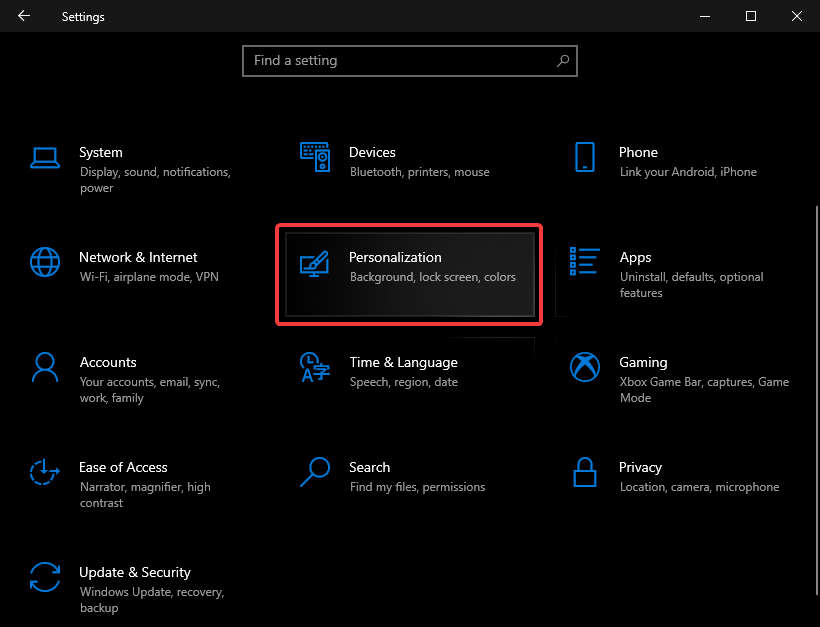





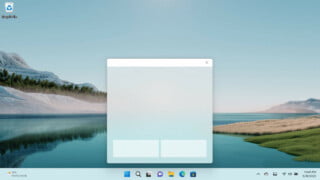
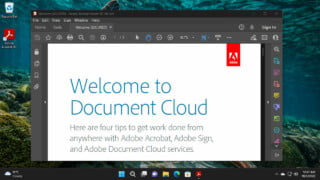
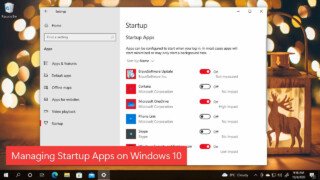
COMMENTS
Let us know what you think!
We appreciate hearing your thoughts, questions, and ideas about “How to Show or Hide Suggested Apps in Windows 10 Start Menu”.