How to Enable Vertical Tabs in Microsoft Edge Browser
Did you try the new vertical tabs feature in Microsoft Edge? Here are the three ways to enable or disable vertical tabs in Microsoft Edge.
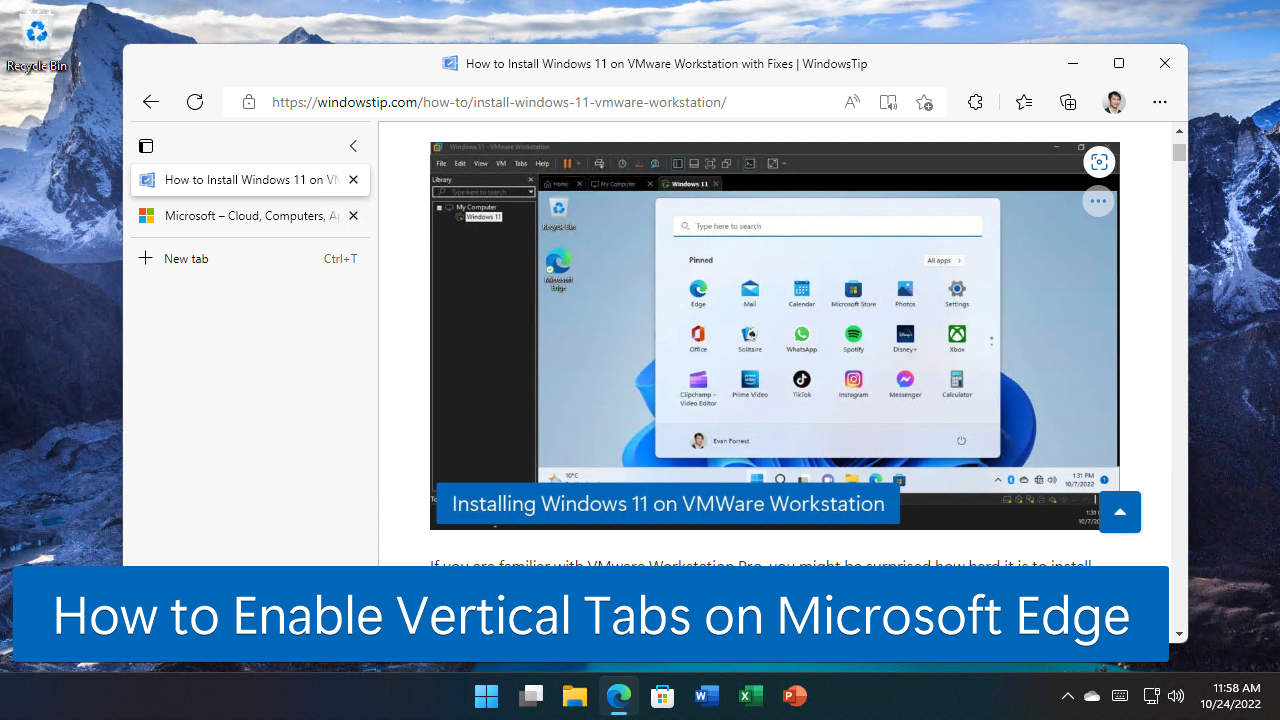
One of the exclusive features of Microsoft Edge is its new vertical tabs. It can move browser tabs from the horizontal arrangement on the top to the vertical tabs on the left side of the browser. It works great on wide and ultra-wide monitors. It allows each browser tab to have a fair amount of space to show its title, which helps you go back and forth between multiple opened browser tabs.
To turn on vertical tabs in Microsoft Edge, open the Tab actions menu icon and select Vertical from the Tab layout section, or you can use the keyboard shortcut Ctrl + Shift + ,. For more detailed directions, check the following step-by-step guides.
Table of contents
- Enable Vertical Tabs Using Tab Actions Menu
- Turn on Vertical Tabs Using Edge Settings
- Switch Between Horizontal and Vertical Tabs Using Shortcut Keys
Enable Vertical Tabs Using Tab Actions Menu
To enable vertical tabs using the tab actions menu:
- Open the tab actions menu from the top left of the browser tabs.
- Select Vertical layout from the Tab layout section.

- Now the browser tabs will immediately move to the left side of the browser.

If you can’t find the tab actions menu icon on the browser tabs, you can use the alternative method by using Edge Settings.
Turn on Vertical Tabs Using Edge Settings
To turn on vertical tabs via Edge Settings:
- Open the Three-dot (…) menu and select Settings.

- Go to the Appearance tab and scroll to Customize toolbar section.
- You can now choose to Turn on or Turn off the “Show vertical tabs for all current browser windows” option.

- You can see the result immediately when you click Turn on or Turn off button.

Switch Between Horizontal and Vertical Tabs Using Shortcut Keys
One of my favorite approaches is to use the keyboard shortcut. You can quickly switch between the horizontal and vertical tabs by using a simple hotkey as below:
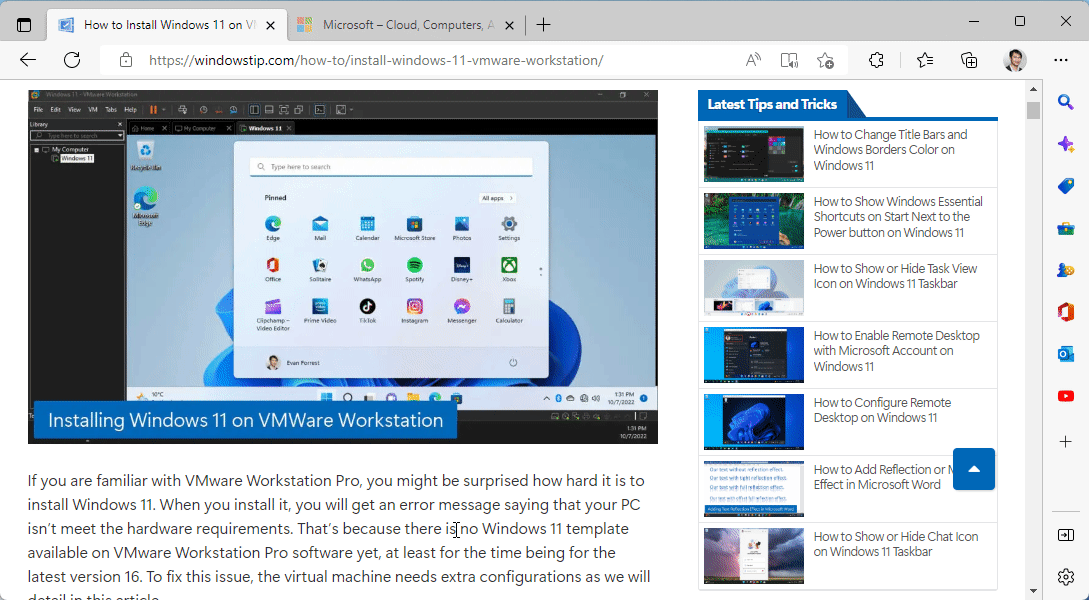
That’s it! Those are the three ways to enable or turn on the vertical tabs in Microsoft Edge. Let us know what your favorite one is. If you have any questions or problems with the steps detailed in this tutorial, please let me know in the comment below.
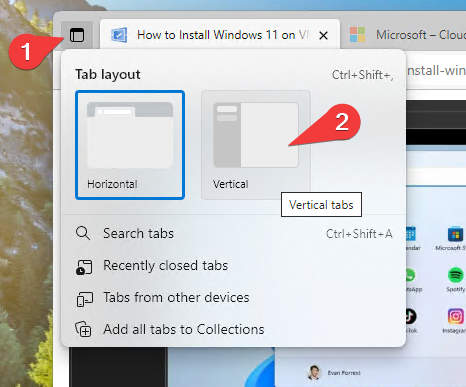

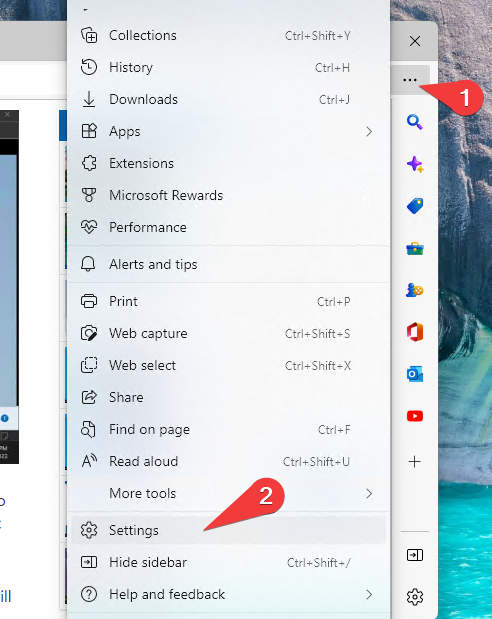
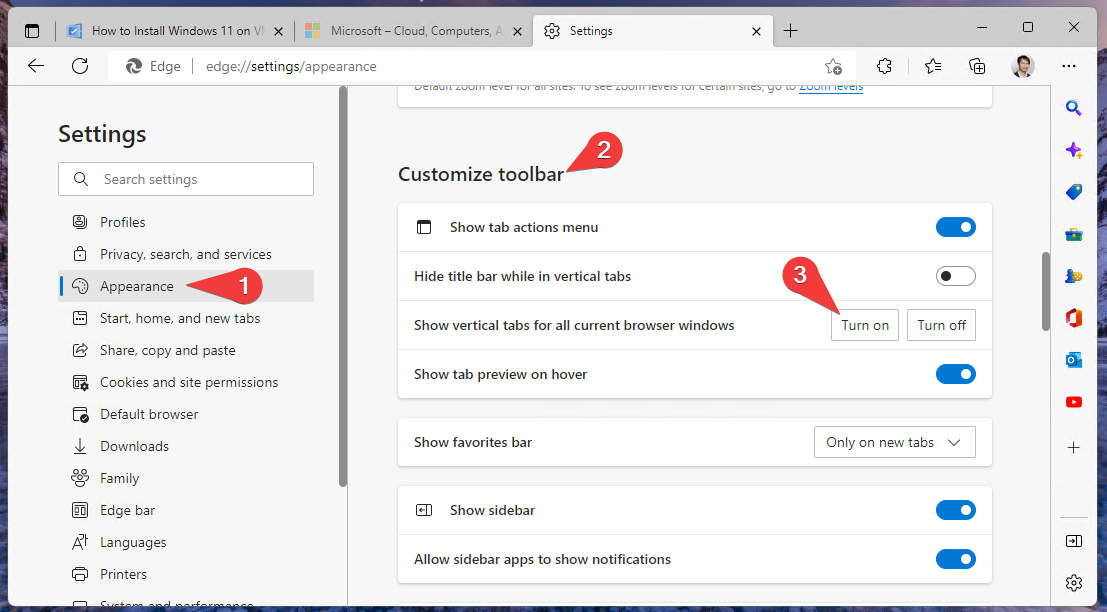
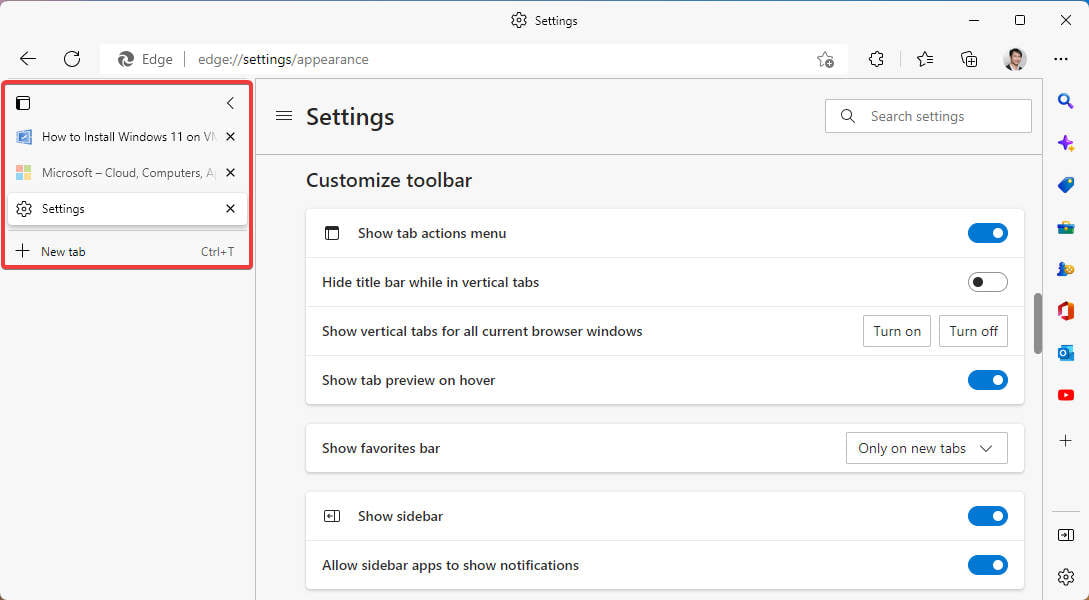


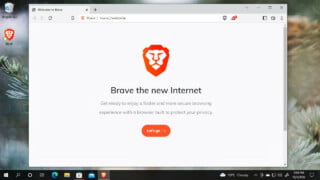
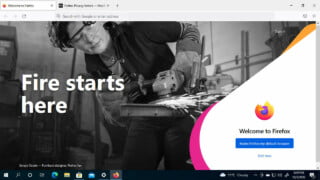
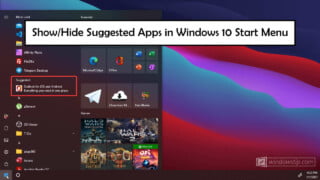


COMMENTS
Let us know what you think!
We appreciate hearing your thoughts, questions, and ideas about “How to Enable Vertical Tabs in Microsoft Edge Browser”.