How to Change Title Bars and Windows Borders Color on Windows 11
In this article, we will walk you through how to set a custom color for the title bars and windows borders on any PC running Windows 11.
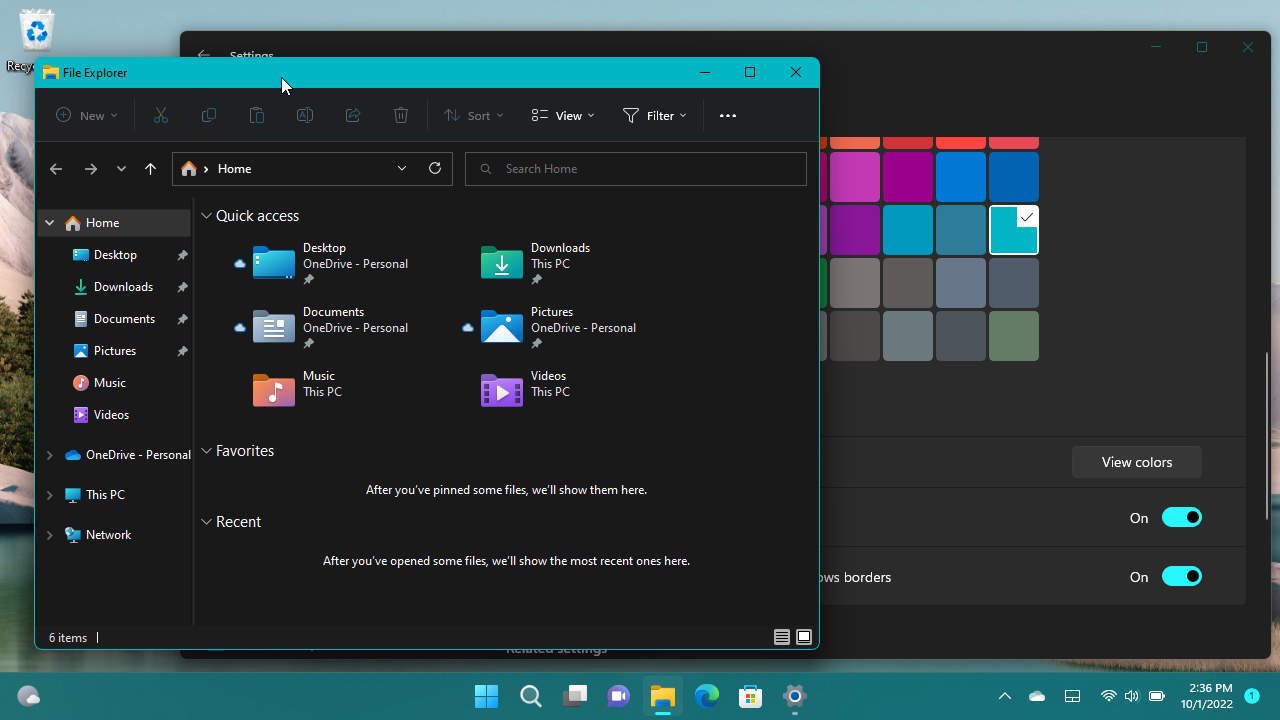
Having application windows title bars and borders colored with a favorite color is an effective way to personalize your Windows 11 PC. The accent color was first introduced in Windows 8, however, it’s been improved and more consistent across all system user interfaces on Windows 11.
To set a custom accent color for the title bars and windows borders menu on Windows 11, go to Start > Settings > Personalization > Colors. Under the Accent color section turn on the “Show accent color on title bars and windows borders” switch. Read on for a step-by-step guide.
Table of contents
- How to Enable Accent Color for Title Bars and Windows Borders on Windows 11
- How to Set Custom Accent Color for the Title bars and Windows Borders
- More Windows 11 Tips & Tricks
How to Enable Accent Color for Title Bars and Windows Borders on Windows 11
To enable the accent color feature to the windows title bars and borders on Windows 11:
- Go to Start > Settings (Win + I).

- Go to Personalization > Colors.

- Under the “Accent color” tab, turn on the “Show accent color on title bars and windows borders” switch to apply accent color to the application windows title bar and borders. In contrast, turning off the switch to use the default windows color for the title bars and borders.

How to Set Custom Accent Color for the Title bars and Windows Borders
By default, the accent color is automatically set by the system to match the wallpaper that is currently applied. To set a custom accent color, you can go to Start > Personalization > Colors and change the Accent color option from Automatic to Manual. Now you can choose a custom color from the “Recent color” or “Windows colors” pallet available underneath the option.
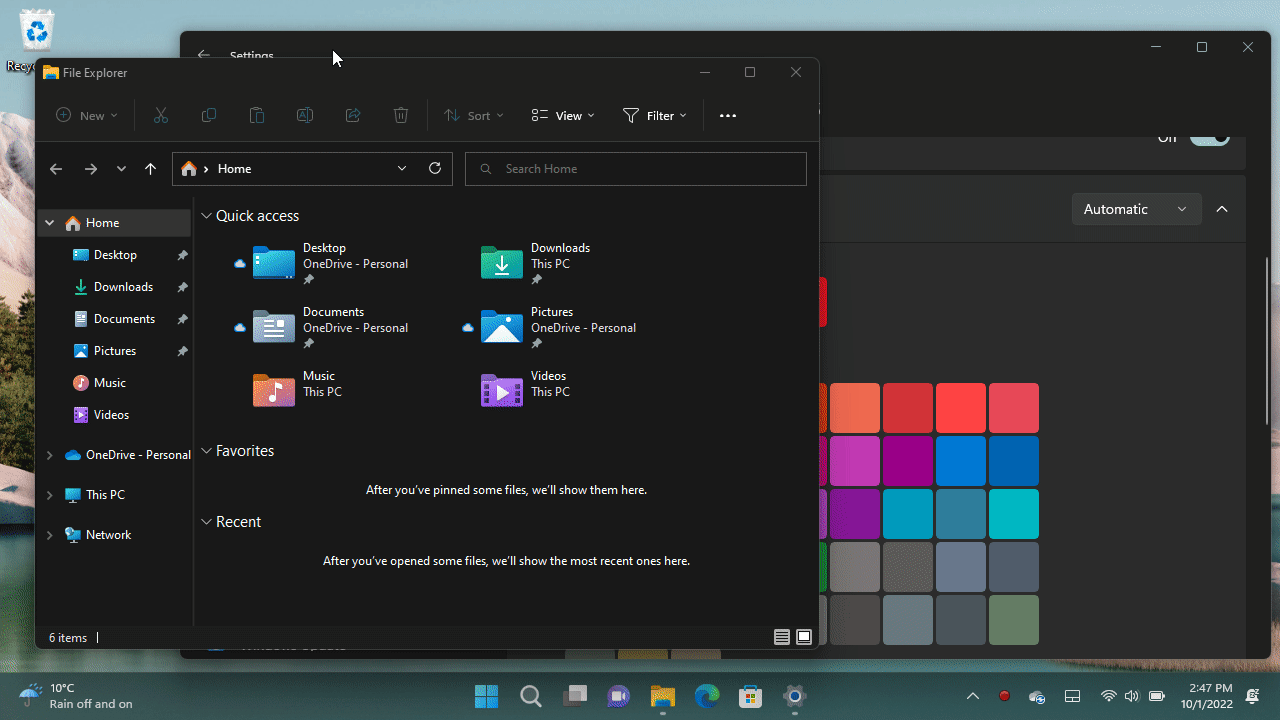
If you have any questions or problems with the steps detailed in this tutorial, please let me know in the comment below.
More Windows 11 Tips & Tricks
For more helpful tips on how to use Windows 11, visit the following resources:
- How to Show or Hide Search Icon from Windows 11 Taskbar
- How to Enable or Disable Transparency Effects on Windows 11
- How to Auto Hide Taskbar on Windows 11
- How to Enable Windows 11 Touch Keyboard
- How to Sideload APK app on Windows 11 Subsystem for Android
- How to Show Windows Essential Shortcuts on Start Next to the Power button on Windows 11
- How to Customize Windows 11 Start Layout
- How to Install Official Telegram Desktop App on Windows 11
- How to Change Windows 11 Taskbar Alignment
- How to Configure Remote Desktop on Windows 11
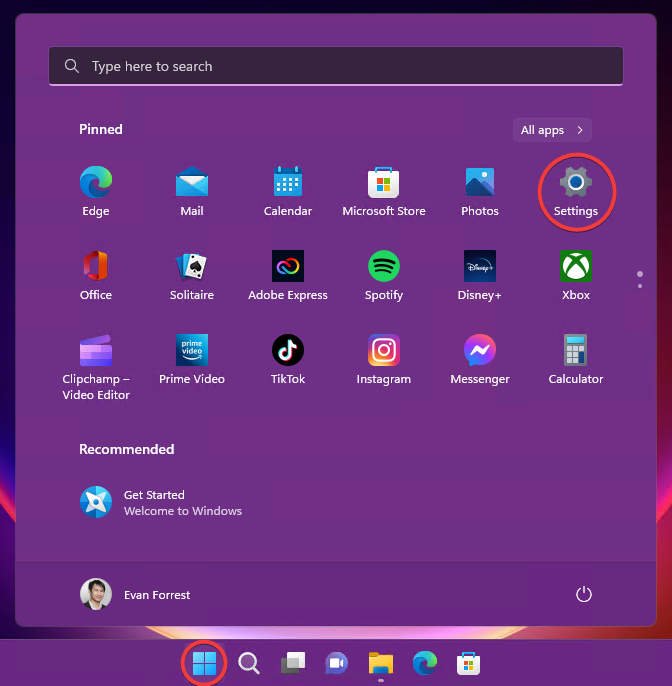
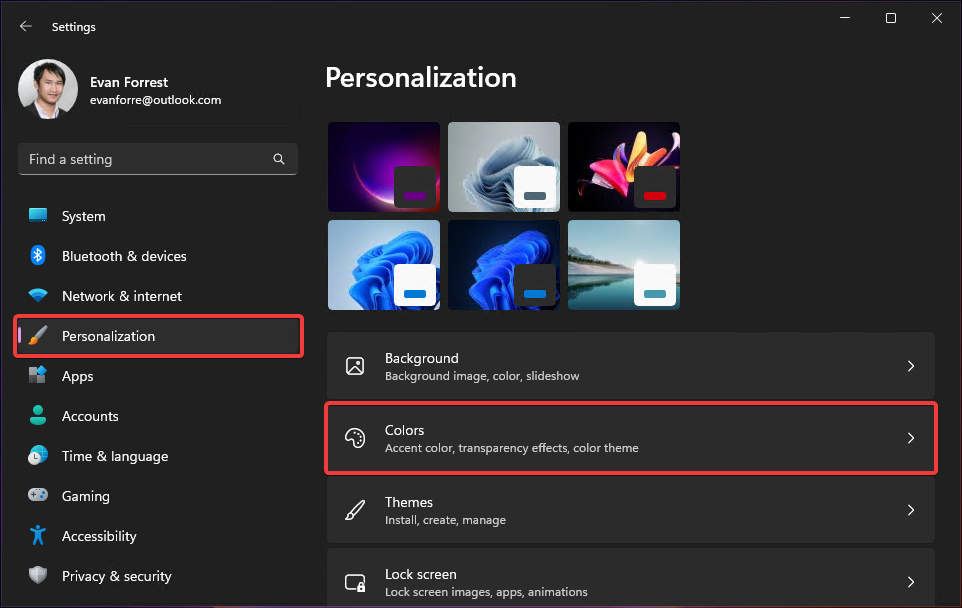
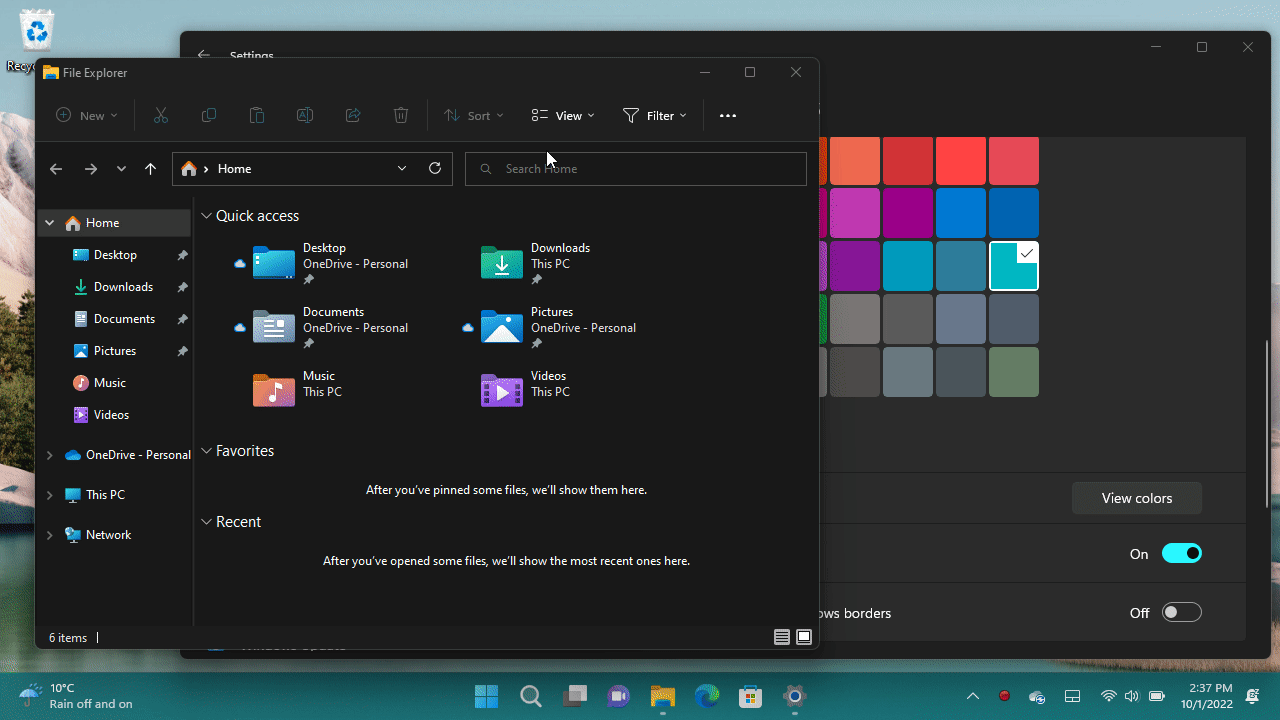


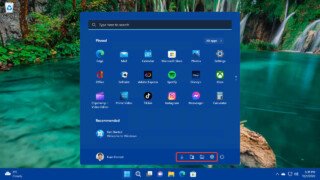
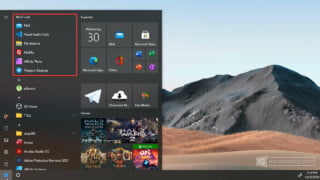
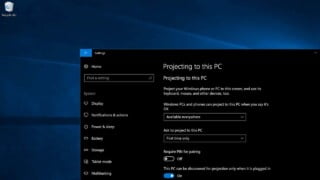


COMMENTS
Let us know what you think!
We appreciate hearing your thoughts, questions, and ideas about “How to Change Title Bars and Windows Borders Color on Windows 11”.