How to fix Microsoft Designer Bluetooth mouse stops responding periodically (1 to 3 secs, white light up)
Do you have an unresolved problem with your Microsoft Designer Bluetooth mouse? If your mouse periodically stops responding, followed by white light up for 1 to 3 seconds, now you can fix it.

I have just recently got the Microsoft Designer Bluetooth mouse to use with my Surface Pro 4. I think it works great with my Surface Pro 4, however it turns out that it stops responsive for 1 to 3 seconds periodically. I’ve googled and found many solutions mostly related to Bluetooth connectivity problems. I’ve done all solutions found on the web, but it still not works for me.
Fortunately, I’ve found one community thread, “Designer Bluetooth Mouse: Battery Indicator?“, listed on Microsoft Community that is exactly the same as mine.
The reason why I’m asking in the first place is because the Designer Bluetooth Mouse has its weird moments where it would stop for 1-3 seconds followed with a bright little white light near the middle-mouse button. Afterwards, it would start functioning properly again. Could this be the battery indicator?
Throughout the thread, I can see that the root cause of the problem is the battery isn’t properly installed. When I check my mouse’s battery, it is properly installed, but problems still persist.
After all, I decided to tear down or crack open my designer Bluetooth mouse to find out if it could be fixed or not. You know what? Finally, I found the root problem. Let’s find out here:
Cracking Open Microsoft Designer Bluetooth Mouse
To crack open the Microsoft Designer Bluetooth mouse, you don’t need any special tools. You need only these three common kinds of Phillips, Torx, and Slotted (optional) screwdrivers.
- Step 1: Use a Slotted screwdriver or something with a flat shape or even your nail to pull both edges of the top panel of the mouse.

- Step 2: After you take apart the top panel from the mouse body, you can now take the 4 Torx screws with a Torx screwdriver.

- Step 3: there it is, there are 2 battery connectors with an individual screw. Make sure you screw it tight and it’s done.

Finally, I hope this guide will help you guys out there that stuck with Designer Bluetooth mouse problems as I described above. Please let me know if you have any questions related to the designer mouse.


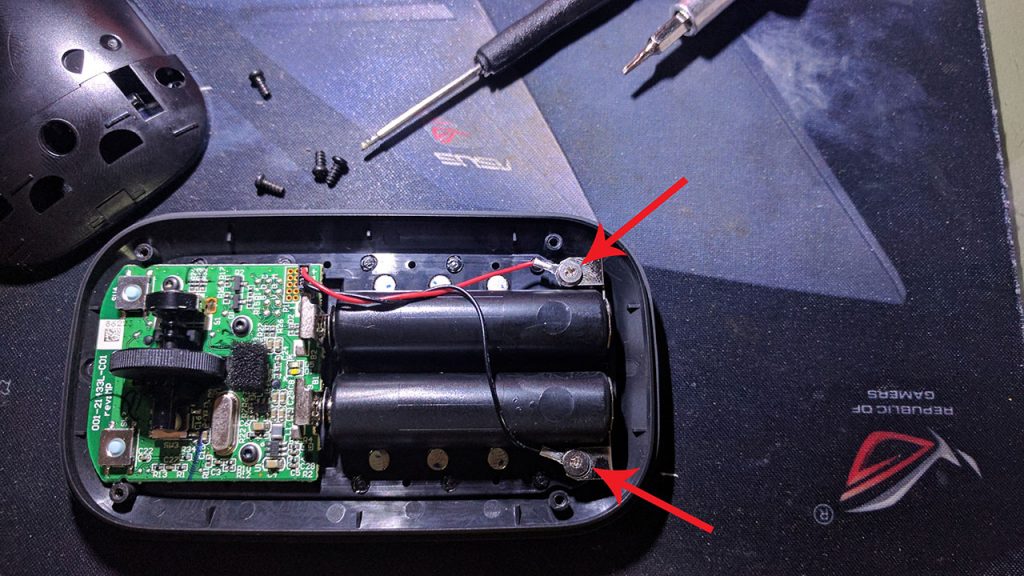
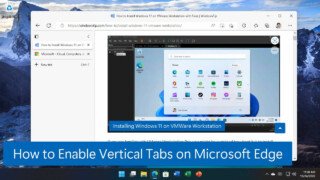

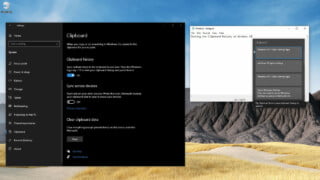
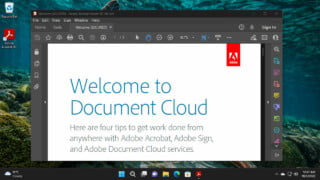
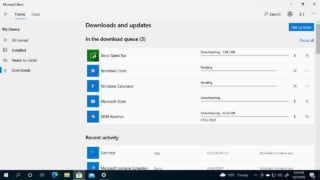
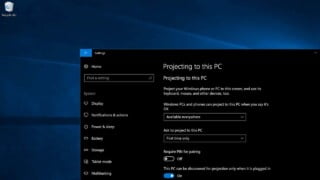

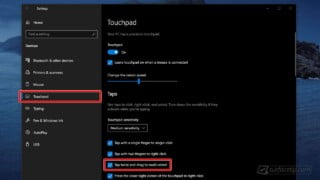
COMMENTS
Let us know what you think!
We appreciate hearing your thoughts, questions, and ideas about “How to fix Microsoft Designer Bluetooth mouse stops responding periodically (1 to 3 secs, white light up)”.
thank you.
I also had the same problem, and I have finally understood it.
Mine just dont turn on anymore. Do you think it can be the same problem?
Yes it should be the same problem. You should try it out and make sure all connectors are in good shape and dry.
Hi thanks a lot for the instructions – but I am struggeling with step 1. I’ve used a screwdriver and inserted it as shown in pic one, but all I am able to achieve is that the top panel bends up a bit. Where exactly is it attached and how? I’m a bit reluctant to use more force, because I’m afraid that the top panel might brake.
Can you give more information on where exactly (and how) the top panel is attached?