How to Change Windows 11 Taskbar Alignment
In this article, we will walk you through how to change the Taskbar alignment on any PC running Windows 11.

You might not be familiar with the new default Windows 11 Taskbar design with the Start menu and app icons spread around the center of the taskbar. It gives a fresh new look, however, it might interrupt your workflow when you want to quickly access the start menu or applications with new dynamic positions. In this guide, we will show you the quick and easy way to return back the familiar left-sided taskbar.
To align the Taskbar on Windows 11 to the left position, right-click anywhere on an empty area of the Taskbar, select Taskbar settings, expand Taskbar behaviors tabs, and change Taskbar alignment from Center to Left. Read on for a step-by-step guide.
How to Change Taskbar Alignment on Windows 11 To Left
To change Taskbar alignment on Windows 11 from center to left position:
- Open “Taskbar settings”
First, right-click on an empty area on the Taskbar, and select Taskbar settings from the context menu.

- Expand the “Taskbar behaviors” and click on the “Taskbar alignment” select box.

- Select “Left” to change taskbar alignment from center to left.

- Now your Windows 11 Taskbar will move to the left.

That’s how you can change the Taskbar alignment on Windows 11. There are more ways you can do to achieve the same result by going through the Start menu or shortcut key. If you have any questions or problems with the steps detailed in this tutorial, please let me know in the comment below.
More Windows 11 Tips & Tricks
For more helpful tips on how to use Windows 11, visit the following resources:
- How to Enable Remote Desktop with Microsoft Account on Windows 11
- How to Install Official Adobe Acrobat Reader DC on Windows 11
- How to Enable or Disable Transparency Effects on Windows 11
- How to Install Windows 11 on VMware Workstation with Fixes
- How to Configure Remote Desktop on Windows 11
- How to Download the Latest Windows 11 Insider ISO File
- How to Enable Windows 11 Virtual Touchpad
- How to Show or Hide Search Icon from Windows 11 Taskbar
- How to Change Taskbar Color on Windows 11
- How to Show or Hide Task View Icon on Windows 11 Taskbar
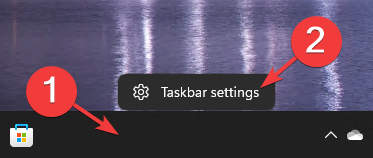
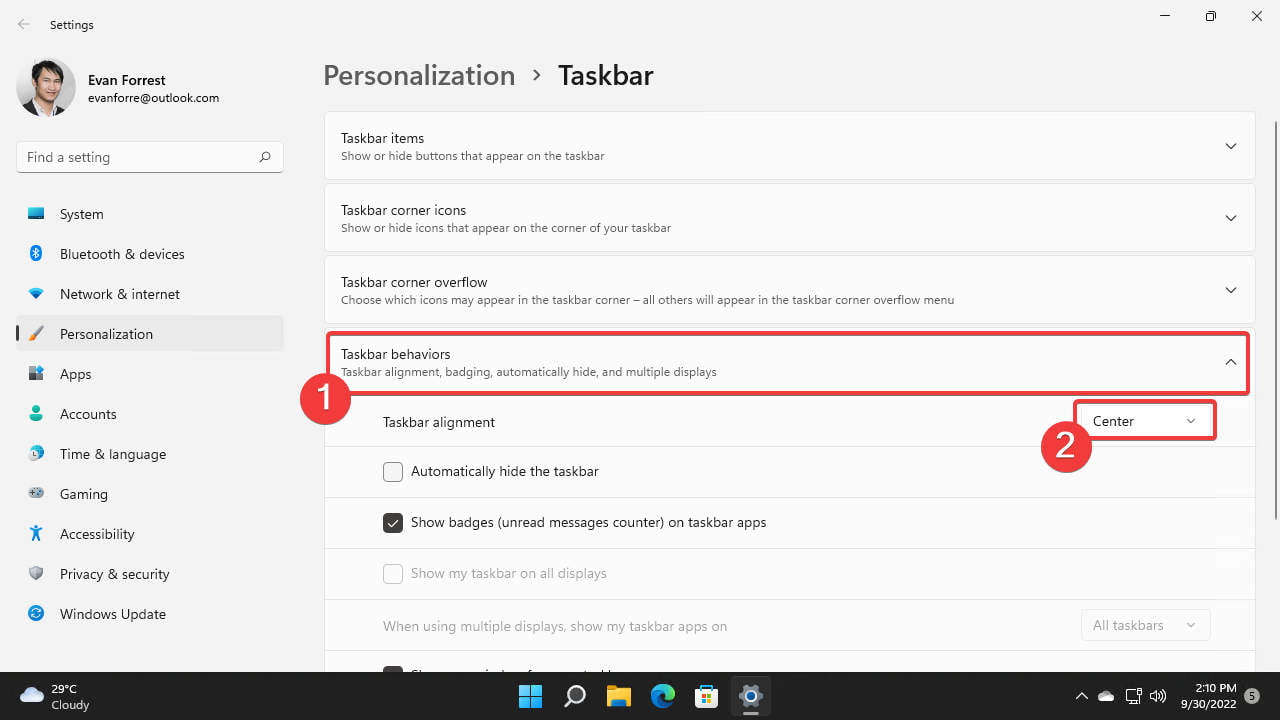

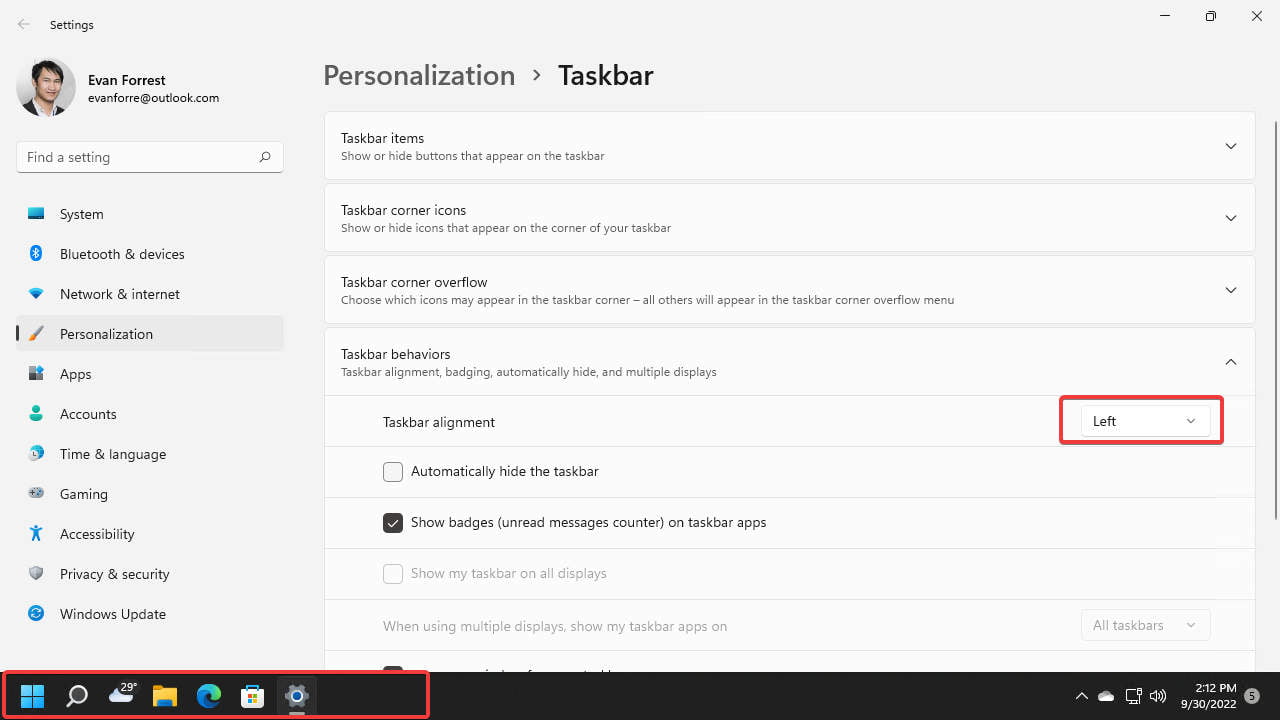
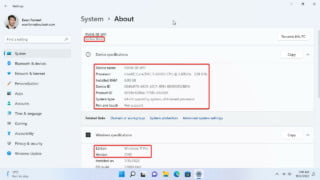

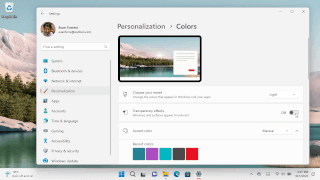
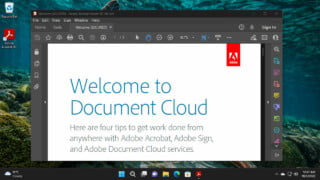




COMMENTS
Let us know what you think!
We appreciate hearing your thoughts, questions, and ideas about “How to Change Windows 11 Taskbar Alignment”.